Nothing slows down your WordPress website loading time more than large, unoptimized images; and unnecessarily increasing your backup sizes. Here’s a short tutorial on how to resize, optimize and name your images something relevant to the page or post using the free online photo editor Pixlr.
For this tutorial we’ll be using the Pixlr Express with a .jpg image. If you’re working with a .png file, use Pixlr Editor.
Click the Browse icon and locate and click on the image you want to work with.

Click the Adjustment icon.
As you can see there is a lot of extra space on the left and right of this image. To remove that we’ll be using Crop.
Click the Crop icon and grab a blue square in any of the corners and drag, move in towards the middle and move around until you get a nice cropped section. Then click Apply.

There are a lot of nice tools to make image adjustments, add frames, and more but for this tutorial we’re going to learn to resize. Click the Resize icon and change the width to something appropriate for its use.
If the image is for a blog post check your theme’s image sizes and go with the largest. Wider themes now use images as wide as 800px to 1024px (minimum but can be taller) on some home page and inner post layouts. On average an image should be 800px wide (minimum depending on your featured posts dimensions on your home page and blog archive page, and you can further reduce the “viewable” size within the WordPress post; if for a large portfolio or real estate image, usually 800px wide to 1024px wide is acceptable. When you resize, Pixlr will resize the image “proportionately” so there is no distortion. Click Apply.

Next click the Save button in the upper left of the screen.

Rename your image if you haven’t already to something relevant about the post/page for SEO (search engine optimization) purposes and then click Save.
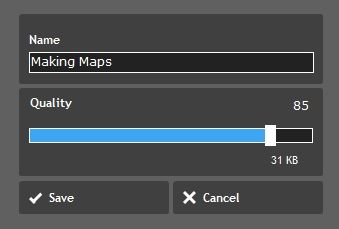
Now we have a resized, optimized and properly named image to upload to our website without using a plugin! Remember, the less plugins, the better.

Related post: Get More Search Engine Traffic with Alt and Title Attributes
Free & Low-cost Image Resources:
Pexels – Free, high-quality photos for personal and even for commercial use.
Pixabay – Free! Use any image without attribution in digital and printed form, even for commercial applications.
PicJumbo – Totally free photos for your commercial & personal works.
LibreStock – Search the best 47 free stock photo websites in one place.
Free Digital Photos – Our free photos and illustrations are ideal for corporate, personal and educational use. Every image is free, with an option to buy larger images at reasonable prices.